■目次 ▶概要 ▶変更するにあたってあると便利なもの ▶進め方 ■概要
まず、FC2ブログのテンプレートの一部を変更したいという場合、
HTMLとCSSをいじっていきます。
ちなみに拒絶反応起こしてしまう方も
実は簡単にできるのでぜひ見てみてください。
一部の変更とは例えば、背景のカラー変えたいな、、、
ここの文字もっと大きくしたい、この幅広くしたい
などと元あるテンプレートを使っていると
誰しも思ったことはあると思います。
今日はそのやり方を簡単に説明してきます。
■変更するにあたってあると便利なもの
google chrome(ブラウザ)
これがあるとほんとにわかりやすいです。
持ってない方はインストールしてもいいかもしれません。
■進め方
FC2ブログのテンプレートを開きます。
FC2ブログの管理画面を開く
設定の項目からテンプレートの設定を開く
※今回はPCのみでの変更になります。
その画面でスクロールしていただくとHTML編集とスタイルシート編集という
二つの項目が出てきます。
これがHTMLとCSSになります。
今回はブラウザのChromeを使ってやっていきますが
なくてもできます。
Chromeの場合
Chromeで自分の変更したいブログサイトを表示させます。
(普通の管理画面とかじゃなくて普通のブログ画面)
そして右上の縦に3つ並んでいるボタンを押して
その他のツールからデベロッパーツールを起動させます。
するとこのブログ内のHTMLとCSSが表示されます。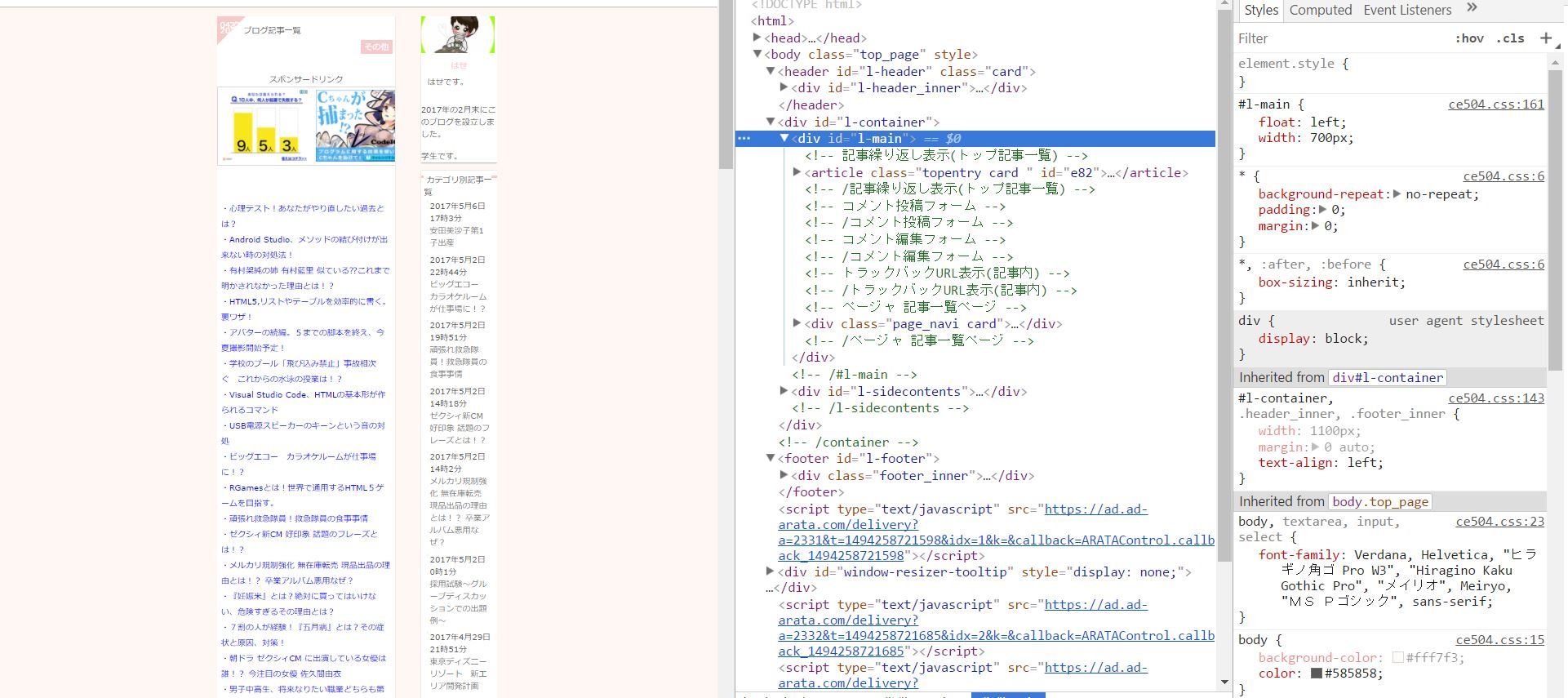
するとこのような感じで出てきます。
これでHTMLをクリックすると
それがどこかを教えてくれます。
大変わかりやすいです。
そして自分が変更したいところが指定されたとき
そのHTMLを二度クリックするとCSSもそこの位置に移動してきてくれます。
テンプレートによって異なりますが、おそらく8割9割はCSSでほとんど
色や配置など指定してると思いますので
CSSを変更していきます。
例えば一番バックの色を変更したいときはそちらは
ほぼbodyのCSSをいじればいいので
そのCSSのbackground-color:色;といった感じです。
ちなみにこちらのブラウザでも変更可能です!!
ですが実際に反映されることはないです。
ただのプレビューみたいなものです。
もしもそのレイアウトで気に入ったら
そちらをコピーやメモをとって
実際にコードを変えてみましょう。
今回は詳しい内容まではやりませんでした。
取り敢えず、どう変えるかはまた次回やりますが、
今回は どこを変えるか!これがわかってくれればうれしいです。



















コメント