こんにちは、SynologyNASのVirtualMachineでLinuxを起動できない対処法を記します。
エラーは以下のように出ました。
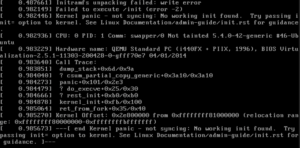
initramfs unpacking failed write error
failed to execute init error -2
kernel panic – not syncing no working init found
try passing init= option to kernel. see linux documentation admin guide
調べましたが、正解は見つからず。
バージョンの違うイメージを入れたり、BIOSをUEFIに変更したり
isoやゲストの名前からマルチバイトを無くしたり、
色々しましたが解は出ず。
ふと、SynologyNASのDS220+を購入する前に記事で
メモリを増設しないと仮想マシンは使えない。と
記された記事を思い出しました。
標準で搭載されているメモリは2GBでした。
バーチャルマシーンで実際に割り当てられるのは512MBが限界でした。
予約済みのメモリ含め1GB程度は使用されていました。

SynologyNAS、DS220+に8GBメモリを増設して10GBにした。
Synology NASのDS200+にメモリを増設しました。公式や個人のサイトでも、純正のSynologyメモリを使用しないと、動作保証をしない、サポートはできなくなると。さらに、公式の製品情報をみると、増設メモリは4GBまで対応している...
上の記事のように、
メモリを増設してみました。
割り当てのメモリを2GBにして起動。
先ほどまで出ていたエラーがなくなり、通常起動しました。
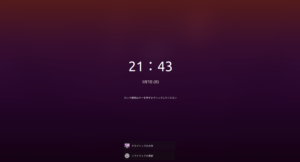
割り当てが少なかったことによるメモリ不足で起動できなかったそうです。
ただ、エラー自体は、メモリ不足のエラーではなく、メモリ不足により優先度の低いブートファイルが実行できずエラーが起きているような内容でした。
標準搭載のまま起動できたところでホスト2GBですので
どのみち、メモリは購入した方が良いでしょう。

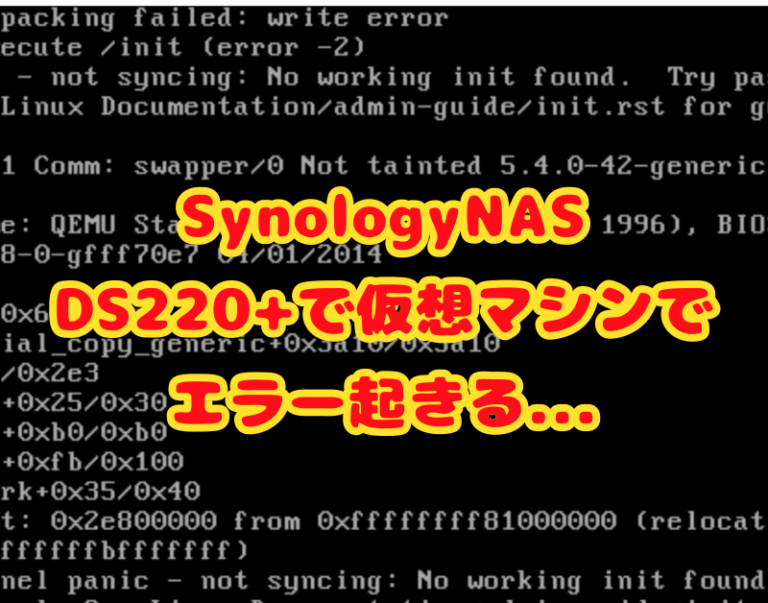





















コメント